Add New Leave
If you have the appropriate permissions, you can add a new leave to a chosen user. You do this by clicking Add New on the User window ribbon and selecting Leave.
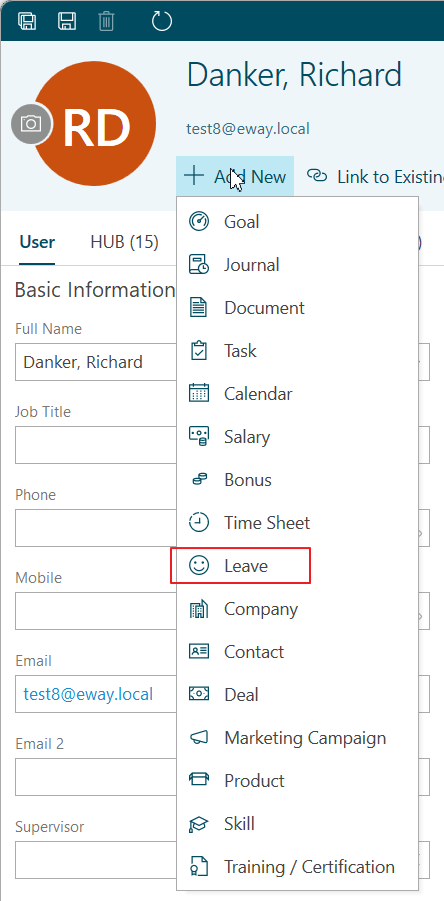
Leave can be created also right from the main ribbon in Microsoft Outlook. Click New and select Leave.
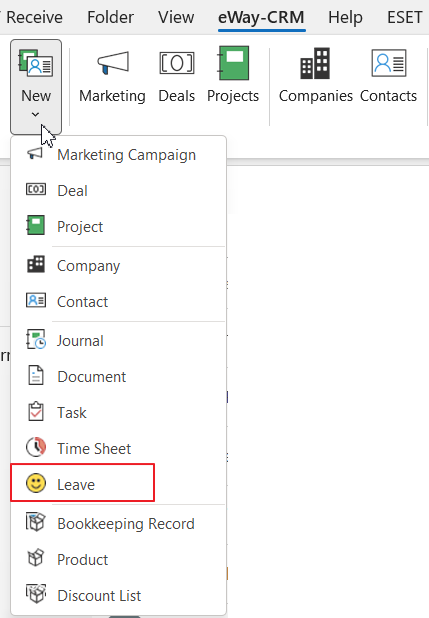
A new leave window will open and you can fill all the required values.
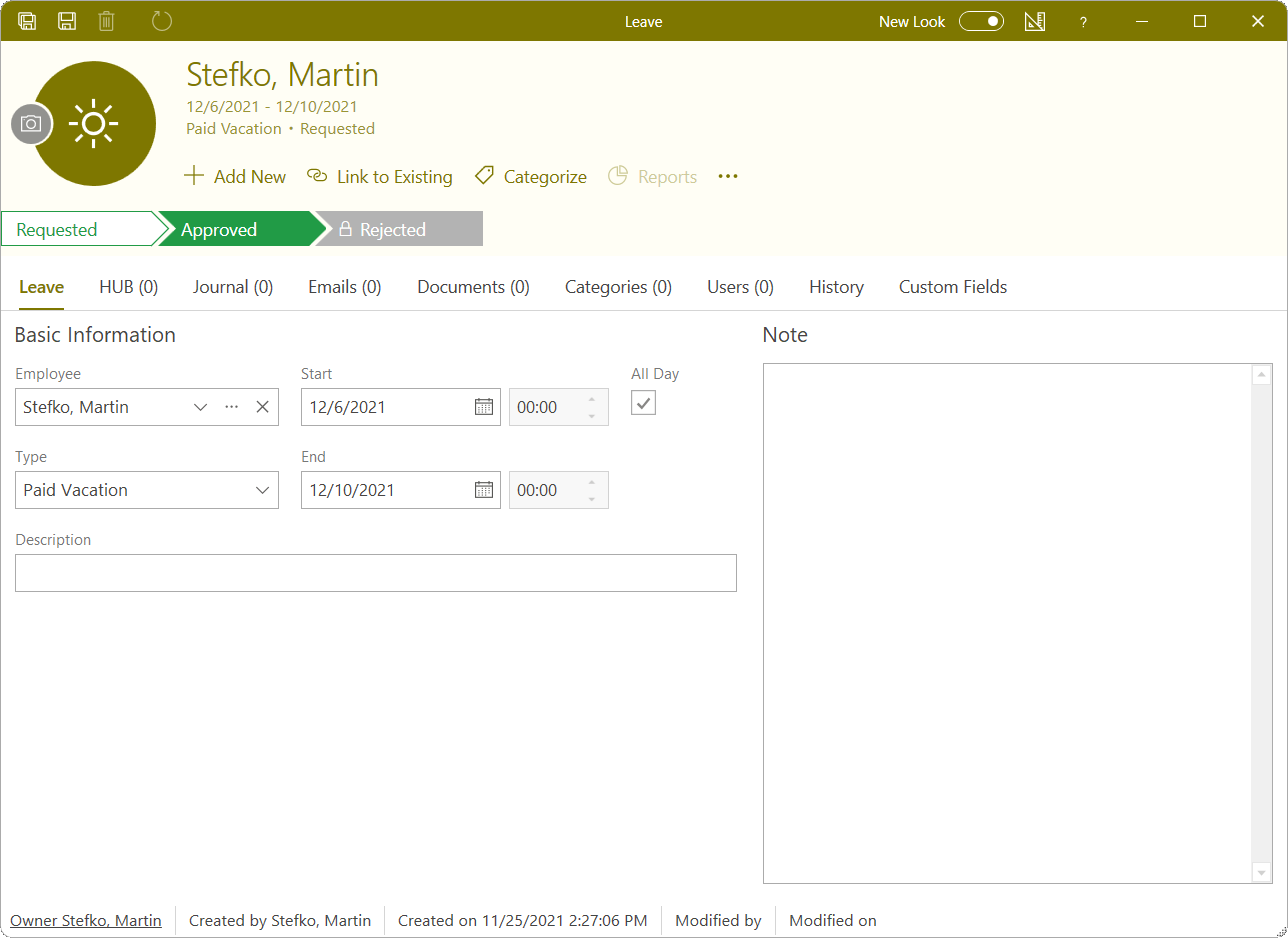
| Employee |
It is automatically filled due to the relation with the user. |
| Type |
Specific type of leave (e.g. Paid Vacation, Compensatory Time Off, Sickness, Doctor's Visit, Home Office, Maternity Leave, etc.). This can be changed in Administration Center if you have the appropriate permissions. |
| Description |
You can describe the leave. |
| Start | The day and hour when leave begins. |
| End | The day and hour when leave ends. If the specific time is inserted, reports and work commitments will display only a part of a day, not the whole day. 4 hours of leave will be a half of a day, etc. The User window also shows not only whole days of holiday but also half-days. |
| All Day | Mark it if the leave last whole day. There won't be specific hours displayed and the whole day will be added for generating Time Sheet report and the User Vacation report. |
| Note |
General text you want to add to the leave. For more information about the field, see Note Field. |
After filling values, you save the leave clicking the Save and Close or Save button in the top left part of the Leave window.
After saving, the leave will be shown in the Leave tab of the User window.
