Open eWay-CRM Contact in Microsoft Outlook and Microsoft Outlook Contact in eWay-CRM
To open an eWay-CRM contact in Microsoft Outlook, or a Microsoft Outlook contact in eWay-CRM, there is need to meet one condition—the contact must be saved in eWay-CRM and in Microsoft Outlook too. In other words, contacts have to be synchronized.
Open an eWay-CRM Contact in Microsoft Outlook
If contacts are synchronized between eWay-CRM and Microsoft Outlook and you are in the eWay-CRM workspace, there are two ways to open a contact in the Microsoft Outlook dialog box.
The first way is selecting a contact from the eWay-CRM Contact list and right-clicking it. There you choose the Open in Outlook option (see picture below).
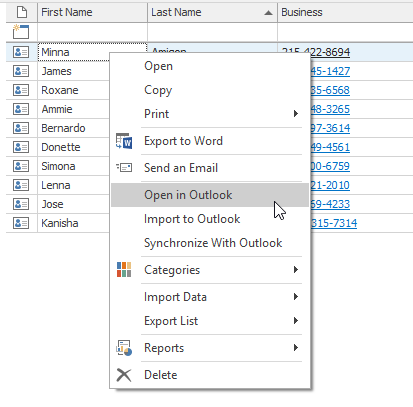
The second way is opening via the Contact window. The Open in Outlook button in the ribbon of the Contact window is accessible if the contact is synchronized.

Open an Microsoft Outlook Contact in eWay-CRM
If contacts are synchronized between eWay-CRM and Microsoft Outlook and you are in the Microsoft Outlook workspace, there are two ways to open a contact in the eWay-CRM dialog box.
The first way is selecting a contact from the Microsoft Outlook Contact list and right-clicking it. There you choose the Open in eWay-CRM option (see picture below).
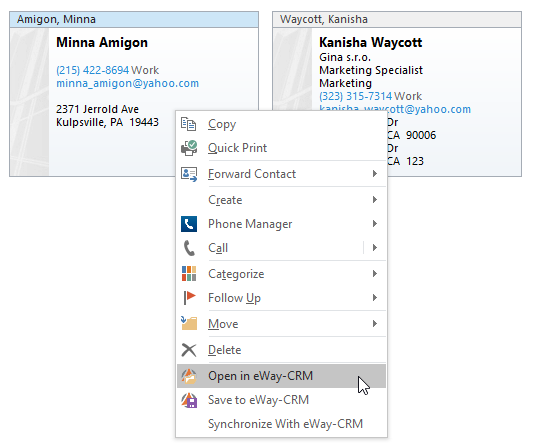
The second way is opening via the Contact window. The Open in eWay-CRM button in the top part of the Contact window is accessible if the contact is synchronized.

